how to use power query’s advanced editor.
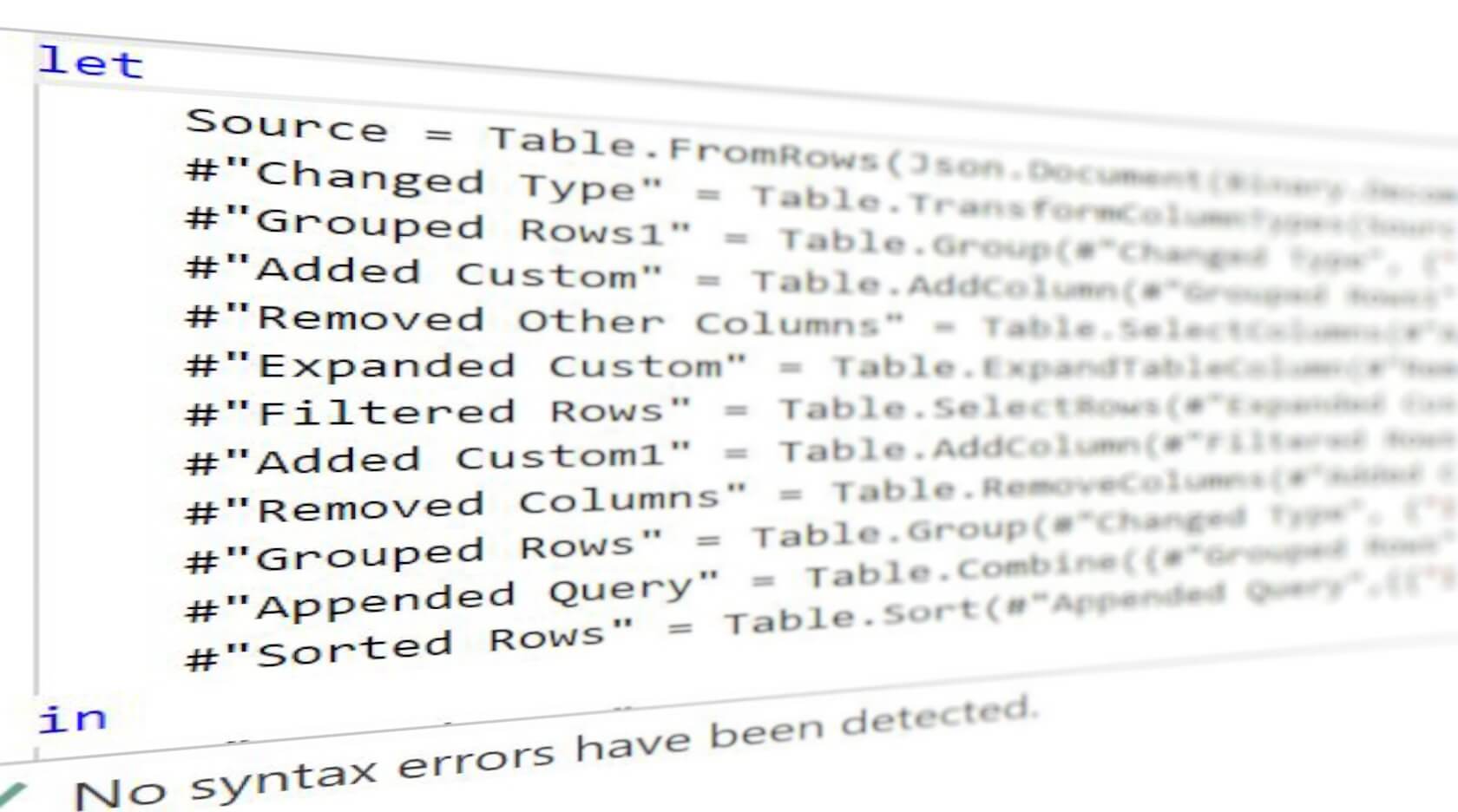
introduction.
If you have landed on this page, chances are high that you are coming from the Power BI / Fabric community forum and someone (probably myself) has provided you with a solution in Power Query’s M language. Here in this article, we’d like to show you how to paste such an M script into the advanced editor in Power BI Desktop.
prerequisites.
1. Power BI Desktop
2. A Power Query M code snippet
1. Add a blank query
We start off by adding a blank query. For this, navigate to the Home pane and click on New Source. Then, select Blank Query at the very bottom of the list:
2. Open the advanced editor and paste the script into it
Now a new Query (in our case Query1) should show up in the query list. If you want to you can rename the query by double clicking on its name. Next, we open the Advanced Editor as per the picture below:
Then we can paste the M code into the pop up window and press done.
3. Check out the steps
At times, the M code itself can be quite hard to understand. Luckily, we can check out each step on the right hand side to understand how the table and data changes throughout the code.
end.
That was it :) I guess this was not too hard, was it? If this was your first visit on tackytech.blog, you might wanna check out some other blog posts i.e. how to swiftly take over Power Query with the help of some useful gear or how to crack the mystery of the mighty DAX. Feel free to connect with me on Linkedn (see details in the about section).